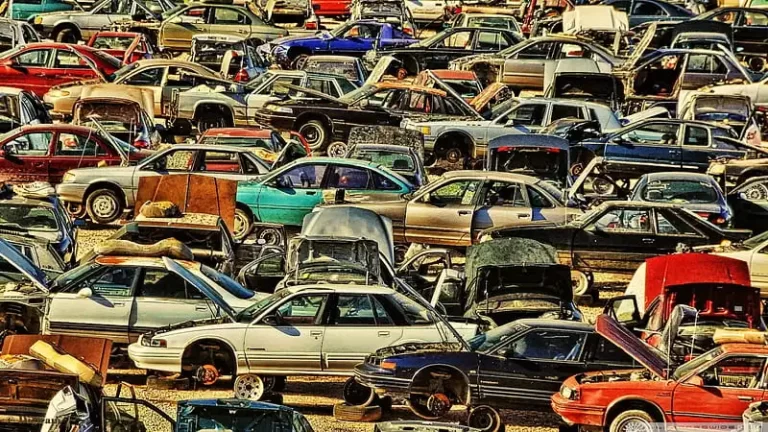How To Unpair Apple Watch? 3 Comprehensive Steps

Understanding how to unpair Apple Watch from your iPhone is crucial. Whether your iPhone isn’t nearby or you simply want to reset your wearable, the process of separating the two isn’t overly complicated.
Fortunately, we’ve outlined the quickest and simplest method for unpairing your iPhone from your Apple Watch. Continue reading to discover how to unpair apple watch.
Table of Contents
How to unpair Apple Watch from your iPhone
Remember that in order to unpair your Apple Watch you will need to keep your iPhone close by while you are unpairing the two devices.
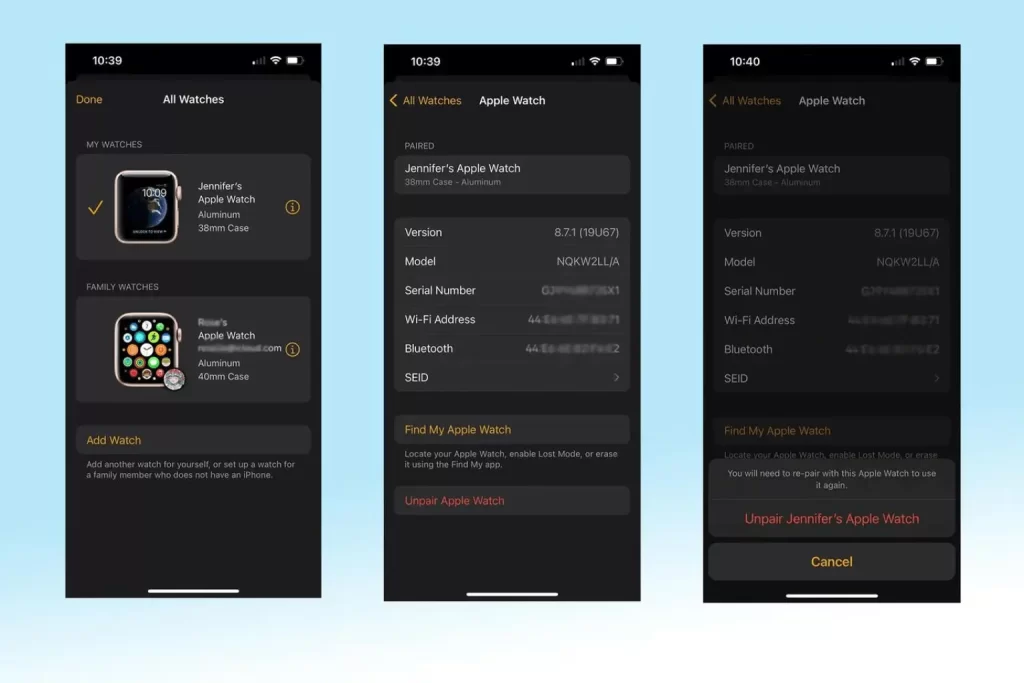
Unpairing your Apple Watch from your iPhone is a straightforward process. Here are the steps to do it:
- Ensure Software Updates:
- Make sure both your iPhone and Apple Watch have the latest software updates installed.
- Open Apple Watch App:
- On your iPhone, open the “Apple Watch” app.
- Access Watch Settings:
- Tap the “My Watch” tab at the bottom of the screen.
- Select Your Apple Watch:
- Under the “My Watch” tab, tap on “All Watches” at the top.
- Initiate Unpairing:
- Tap the info button (small “i” icon) next to the Apple Watch that you want to unpair.
- Unpair Apple Watch:
- Tap “Unpair Apple Watch” at the bottom of the screen.
- Confirm and Enter Apple ID Password:
- Confirm that you want to unpair the watch. If you have a cellular model, you might be prompted to choose whether to keep or remove your cellular plan. Enter your Apple ID password to disable Activation Lock.
- Backup Creation:
- The iPhone will create a new backup of your Apple Watch before unpairing.
- Completion Message:
- Once the unpairing process is complete, you’ll see the “Start Pairing” message on your iPhone.
What we used
We used an Apple Watch Series 6 paired with an iPhone 13 Pro, operating on watchOS 8 and iOS 15, respectively.
How to unpair Apple Watch without using an iPhone
If you no longer have access to the iPhone your watch is paired with, you must disable Activation Lock through your iCloud account to facilitate pairing with a new phone.
1. On a computer, navigate to iCloud.com and log in using your Apple ID and password.
2. Choose “Find iPhone” from the options.
3. Click on “All Devices” and locate your Apple Watch in the list.
4. Click the information button next to the device.
5. Opt for “Remove Apple Watch” — this action will eliminate the Activation Lock, enabling you to pair the watch with a new phone.
How to erase your Apple Watch without your iPhone
If you find yourself without your iPhone, there are two methods to erase your Apple Watch’s content and restore it to factory settings. The first method involves using iCloud, and the second allows you to perform the action directly on the watch. Importantly, neither of these methods will trigger the Activation Lock, ensuring you can re-pair your watch with your iPhone later.
Method 1: Erase via iCloud
- Access iCloud:
- On any computer, go to iCloud.com and log in using your Apple ID.
- Choose Find iPhone:
- Select “Find iPhone” from the available options.
- Select Your Apple Watch:
- Click on “All Devices” and choose your Apple Watch.
- Initiate Erase:
- Click on “Erase Apple Watch” instead of “Remove Apple Watch.”
- Follow Confirmation Steps:
- Confirm the action as prompted. This method doesn’t remove the Activation Lock, allowing you to re-pair it with your iPhone later.
Method 2: Directly on the Apple Watch
- On Your Apple Watch:
- Tap the Settings app (gear icon) on your Apple Watch.
- Access General Settings:
- Scroll down and tap on “General.”
- Navigate to Reset Options:
- Scroll further down and tap on “Reset.”
- Choose Erase All Content and Settings:
- Tap “Erase All Content and Settings.”
- Password Entry:
- Type in your Apple Watch password.
- Cellular Model Consideration:
- For cellular models, choose to keep or remove your cellular plan, as necessary.
- Confirm Erase All:
- Tap “Erase All” to reset your watch to factory settings.
By following these steps, you can securely erase your Apple Watch’s content without your iPhone and reset it to factory settings, ensuring flexibility for future re-pairing with your iPhone.
Conclusion
Unpairing your Apple Watch is a straightforward process, but it’s crucial to follow the steps carefully to avoid any potential issues. Whether you’re preparing to sell your watch, troubleshooting problems, or simply upgrading to a new device, these steps will guide you through the process, ensuring a seamless transition. Remember to back up your Apple Watch data if you wish to restore it on a new device, and always verify your decision before confirming the unpairing process.
Read also Cash for Junk Cars: Comprehensive Guide In 7 Sections