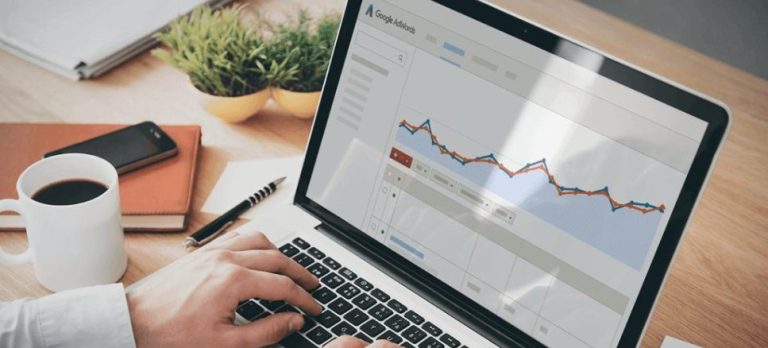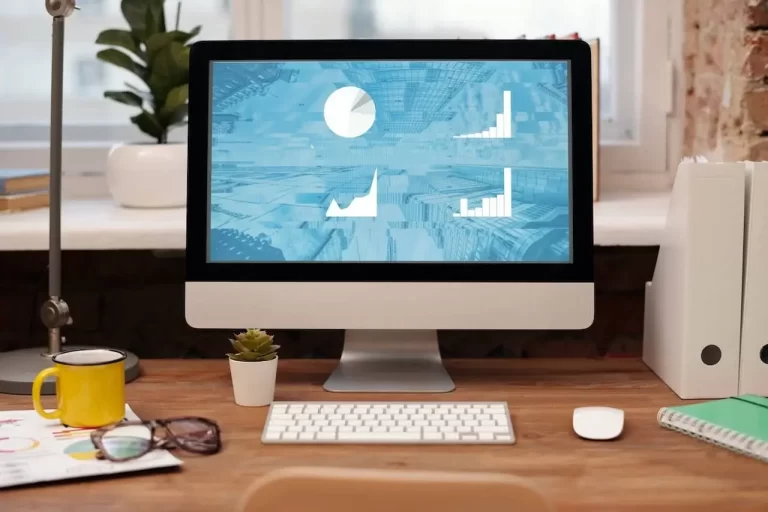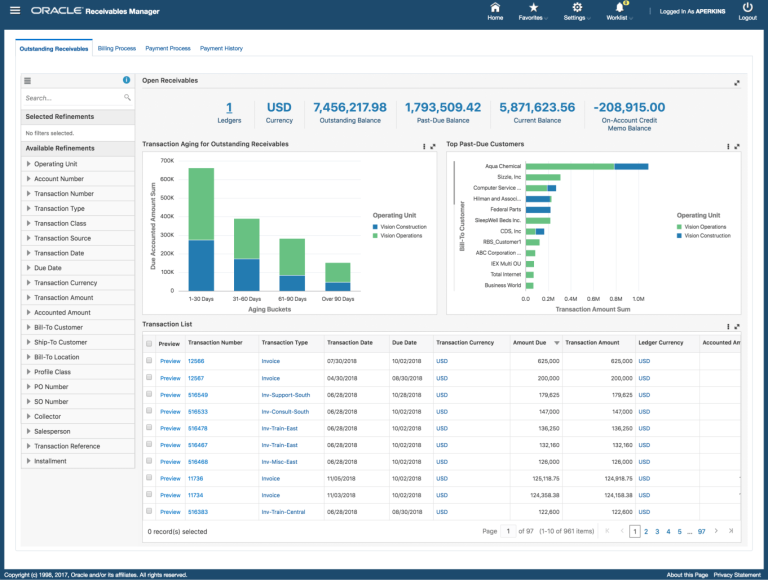5 Steps to Improve Live Streaming Quality on Peacock TV
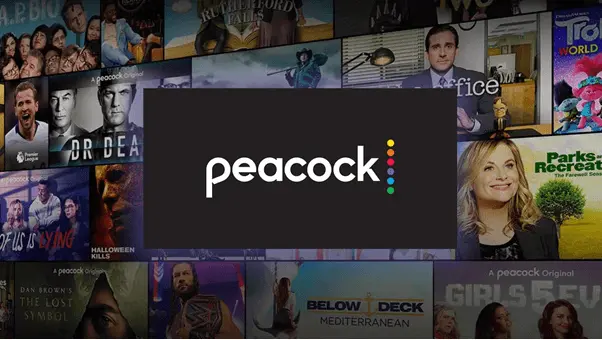
Live streaming has become an increasingly popular way to consume content in recent years. With the rise of streaming platforms like Peacock TV, viewers can enjoy their favourite shows and movies on-demand, anytime and anywhere. However, the quality of the live stream can make or break the viewing experience. Poor video and audio quality can cause buffering, lag and other frustrating issues that can ruin the overall enjoyment of the content.
Fortunately, there are steps that can be taken to improve the live streaming quality on Peacock TV. Whether you’re watching on a smart TV, laptop, or mobile device, these five steps can help ensure a smooth and seamless streaming experience.
Before exploring the steps, you may be wondering, What can I watch on Peacock? Peacock TV offers a vast selection of content, including movies, TV shows, live sports, news, and original content. From classic favourites like The Office and Friends to exclusive Peacock originals like Brave New World and The Capture, there is something for everyone on the platform.
There are several tips and tricks you can use to improve your live streaming quality on Peacock TV. Adjusting your streaming preferences, clearing your browser cache or closing unnecessary apps can all make a significant difference.
By following these steps, you can enhance your viewing experience and enjoy Peacock TV’s content without any interruptions. In this article, we will explore these best practices and tips to help you improve the live streaming quality on Peacock TV.
Table of Contents
Check Your Internet Connection
The first step to improving your live streaming quality on Peacock TV is to check your internet connection. A stable internet connection is crucial for smooth streaming.
To check your internet speed, go to a website like Speedtest.net and run a speed test. Make sure your download and upload speeds meet the minimum requirements for streaming on Peacock TV.
Close Unnecessary Apps and Browser Tabs
If you’re experiencing issues with streaming on Peacock TV, one of the ways to improve the service is by closing unnecessary apps and browser tabs. When multiple apps and browser tabs are running simultaneously, they can use up system resources and bandwidth, which can cause lag, buffering, or even crashes during streaming.
By closing these unnecessary apps and tabs, you can free up system resources and bandwidth, allowing your device to focus on streaming content from Peacock TV. This can improve the overall quality of your viewing experience, with smoother playback and fewer interruptions.
Reduce Network Congestion
Reducing network congestion is another way to improve your live streaming quality. When multiple devices are connected to the same network, it can cause congestion and slow down your internet speed.
To reduce network congestion, you can try disconnecting other devices that are not being used or connect your device directly to the router using an Ethernet cable.
Clear Your Cache and Cookies
Clearing your cache and cookies is another step you can take to improve your live streaming quality on Peacock TV. Over time, your browser’s cache and cookies can accumulate, which can slow down your device’s performance. Clearing your cache and cookies can help improve your device’s performance and streaming quality.
Clearing your cache and cookies is a simple process and can be done in just a few steps. Depending on your browser, the process may vary slightly, but generally, you can find the option to clear your cache and cookies in your browser’s settings or preferences menu.
Use Ethernet Connection:
Another way to improve your live streaming quality on Peacock TV is to use an Ethernet connection instead of Wi-Fi. While Wi-Fi can be convenient, it can also be unreliable, particularly if you have a weak signal or interference from other devices. An Ethernet connection, on the other hand, provides a direct, stable connection to your internet service provider, which can result in a smoother streaming experience.
To use an Ethernet connection for Peacock TV, connect an Ethernet cable to your device’s Ethernet port and the other end to your router or modem. Then, open Peacock TV and start streaming. An Ethernet connection can also help reduce buffering and ensure that your stream remains stable even during peak usage times.
Conclusion:
Peacock TV is an excellent streaming service that offers live TV shows, sports, and a vast library of on-demand content. However, streaming quality can be an issue, leading to buffering, lagging, or poor picture quality.
To enhance your viewing experience, we’ve outlined five essential steps that you can follow to improve the live streaming quality on Peacock TV. These steps include optimising your network connection, updating your device and apps, adjusting your streaming preferences, clearing your browser cache, and closing unnecessary apps.
With these steps, you can ensure that you get the best possible streaming experience on Peacock TV. So, the next time you experience buffering or lagging while streaming on Peacock TV, try these steps and see the difference for yourself.